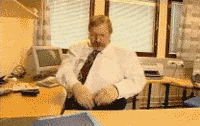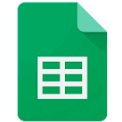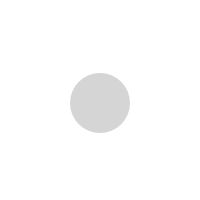Content Marketing A Content Inventory Guide

How to plan and execute content migration when building a new website
One of the banes of any web developer’s existence is content. Auditing content. Migrating content. Writing content. Optimizing content. Content sucks because it’s hard.
It used to be an after thought when building a new website. There would be one week left before the new site would launch and the web developer would reach out to the client and say, “OK, time to populate your new web pages with content.” And the client would dutifully say, “Huh?” and the process would descend into a frantic, error-prone copy and paste nightmare.
The beginnings of a content audit
There has to be a better way! And there is, my friends. There is.
It’s a three-step process:
-
Audit
-
Plan
-
Migrate
A quick note on file types: While I’m a big fan of Microsoft Office documents, I am an even bigger fan of Google Docs for this type of exercise. They are immediately shareable in real time, have all their revisions tracked automatically, and tend to have simpler formatting/styling options, which is a good thing here.
Audit
This is where the real heavy lifting happens. You’ll need a spreadsheet for this. I’ve created a Google Sheet template for you with the following columns:
-
Current URL. The full URL of the current page.
-
Page Name. The common name of the page. For internal reference purposes.
-
Visible Content. There’s no way this will fit into a spreadsheet cell, so it’s best to put the content into a separate document. Use the built-in headings to ensure an easy transition from the document to HTML (i.e. heading 1, heading 2, bulleted lists, etc.).
-
Linked Assets. This one is key, and is often overlooked. You need to list all embedded and linked files here. This includes images, PDF files, etc. Some of these assets, such as PDF files or important infographics, end up in Google’s index, so they should have their own rows in the audit spreadsheet.
-
Non-Visible Content. Web pages have elements such as <title> tags and <meta> tags that need to be documented, and then transitioned.
NOTE: If you have a lot of non-visible content that needs to be documented, you can either create a separate file and note it in the spreadsheet, or even combine this column with the ‘Visible Content’ column and use a single document for both items. -
New URL. This is particularly important for creating the appropriate redirects (think 301 redirects in an .htaccess file). It ensures that inbound links and search engines aren’t sending visitors to missing pages/files.
-
Status. I like to use one or more Status columns to track where the pages are in the work and approval process. If you’re using a single column, you could use statuses such as:
– Not Started
– Draft
– Pending Approval
– Approved
This column could be broken out into multiple columns for things like ‘Writer Status’ and ‘SEO Status’ if you like. It depends on how detail-oriented you need to be. What I’ve listed above is about as simple as it gets, which I like. -
Comments. Any important notes about the item can be listed here.
Not only should you use a naming convention for all associated files, you should use a naming convention for your directory structure. I suggest parking this main spreadsheet at the root of a ‘Content Inventory’ folder, and then having the following sub-folders:
-
/content-documents/ (for all your Visible and Non-Visible documents)
-
/images-files/ (for all your associated media, like images, files, videos, etc.)
If your website is particularly large in terms of the number of files, you could create common sense sub-directories to assist with organization. If you need to do this, I suggest emulating your NEW website’s directory structure as closely as possible.
Plan
As your website project progresses, you need to keep your spreadsheet and the associated documents updated.
-
Each ‘Visible Content’ file should be updated by the writer/SEO to reflect copy changes and SEO optimizations. When linking to associated images/files/videos, be sure to clearly indicate that the file is embedded and/or linked. Use a convention such as highlighted or curly brackets. E.g.
“{embed tom-hardy.jpg} Tom Hardy is our Director of Operations. He’s awesome. View his biography here {link to tom-hardy-bio.pdf}.”
It’s not particularly important how you do this, so long as you use the same convention consistently. This is particularly helpful when it comes time to migrate the content to the new website as it removes ambiguity.
-
Each ‘Non-Visible Content’ file should be updated by the writer/SEO to reflect the desired optimizations.
-
As the new pages are built out, or a URL naming convention is created, the ‘New URL’ column should be populated for every current page. Even if the existing page won’t have a home in the new site, it still needs a ‘New URL’ so a redirect can be put in place.
-
Any new pages should be added to the spreadsheet. The ‘Current URL’ column can be filled with ‘New Page’ to make a note of this. Be sure that all other columns are completed, however.
Migrate
At this point, if you’ve been particularly diligent with the first two steps, this final step is easy. It’s a copy and paste marathon, coupled with status updates in your spreadsheet.
I recommend migrating a single page/file in its entirety, and then closing that item out. This, as opposed to creating the empty page, coming back later to insert some content, coming back later to update the META tags, etc.
I think it goes without say that starting migration should ideally only happen when all the content is ready to go. If you start before everything is ready, you’ll invariably face changes such as pages moving around, being combined or split, and so on.
And my final tip for migration is to not leave it to the very last second. Content migration is not part of your website launch process. It’s something that needs to happen ahead of your final QA (quality assurance). Your URLs need to be tested, links need to be tested, and the client needs to see, read, and approve the content.
Bonus Tip: Don’t forget that custom 404 page. It’s a great way to turn a potentially negative user experience into a positive one by injecting a little humour and providing some valuable guidance.
In Summary
Despite all of my sage advice, the content migration process won’t go smoothly. It never does. But these tips will go a long way to taking as much pain as possible out of the process. Trust me on that.
Cheers.